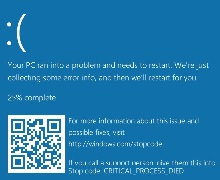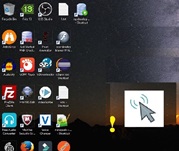Tips and Trick in Windows 10
Tech. Article of Message of the Day.
Windows 10 - Tips and Tricks
Handy Tips to make you efficient..
Almost 75% of the globe have upgraded their windows version to Windows 10. Despite the fact that Window version have been updated in the system, many users havn't got used to the use cases / tricks available in Windows 10. The operating system offers several tiny little use cases that really makes individuals very efficient.
We have listed some of them which we think is handy and good to know.
1. Properties of a File:
In the Windows Explorer or desktop, hold the "Alt" key and double-click a file/folder or program shortcut to open that object's Properties window. We used to rightclick and select 'Properties' menu, however in many systems the right click menu takes longer time to get displayed. By this method using Alt key we don't have to experience the delay.
2. Minimize all Windows except the active one:
If you have many applications opened, in order to minimize all the windows except the active one, just grab the title bar of the window which you want to remain open and move it back and forth quickly (shake it). After a couple of quick shakes, all other windows will get minimized leaving only the window you're shaking open. And it works vice versa aswell, ie, shaking it again will bring other apps maximised aswell.
3. Secret Start menu:
Right-click on the 'Windows' button to access a different start menu, that have shortcuts to many windows tools like Disk Management, Device Manager, Event Viewer, Task Manager etc. For those who step into Administrative activities this menu will be extremly handy. You can also access the menu by pressing Win key + X.
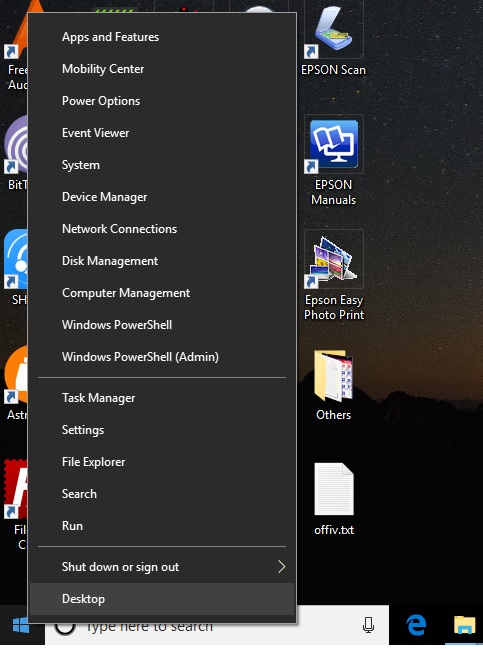
4. Scroll Inactive Window:
In Windows 10, you can scroll windows even the ones that are not active. This feature can be controlled from the menu Settings -> Devices -> Mouse & touchpad -> Scroll inactive windows when I hover over them. You can hover your mouse over an inactive window and use your scroll wheel to scroll, while you are taking notes this feature comes very handy.
5. Start menu tricks:
You can resize the start menu to your convinence, good to know? :) Next, we dont have to scroll down the menu top to bottom instead click on the Alphabet and get a screen of Alphabets where we can choose the letter to get to the app based on the starting letter. For ex: Click 'M' to get to the apps that start with M like Microsoft Office etc.
7. Settings:
- Under the settings window you can control contents displayed in the Lock Screen under the section 'Personalization -> Lock Screen'
- Under 'Personalizaion -> Start' we can control various items, and one of the important settings is "Occationally show suggestion in Start" to prevent Ads getting displayed.
- Under 'Syste -> Notifications & Actions' again we can control whole lot of features, most of apps notifications can be turned off or On here,. and similar to above item, 'Get tips, tricks and suggestions as you use Windows' is one other setting to avoid ads getting displayed.
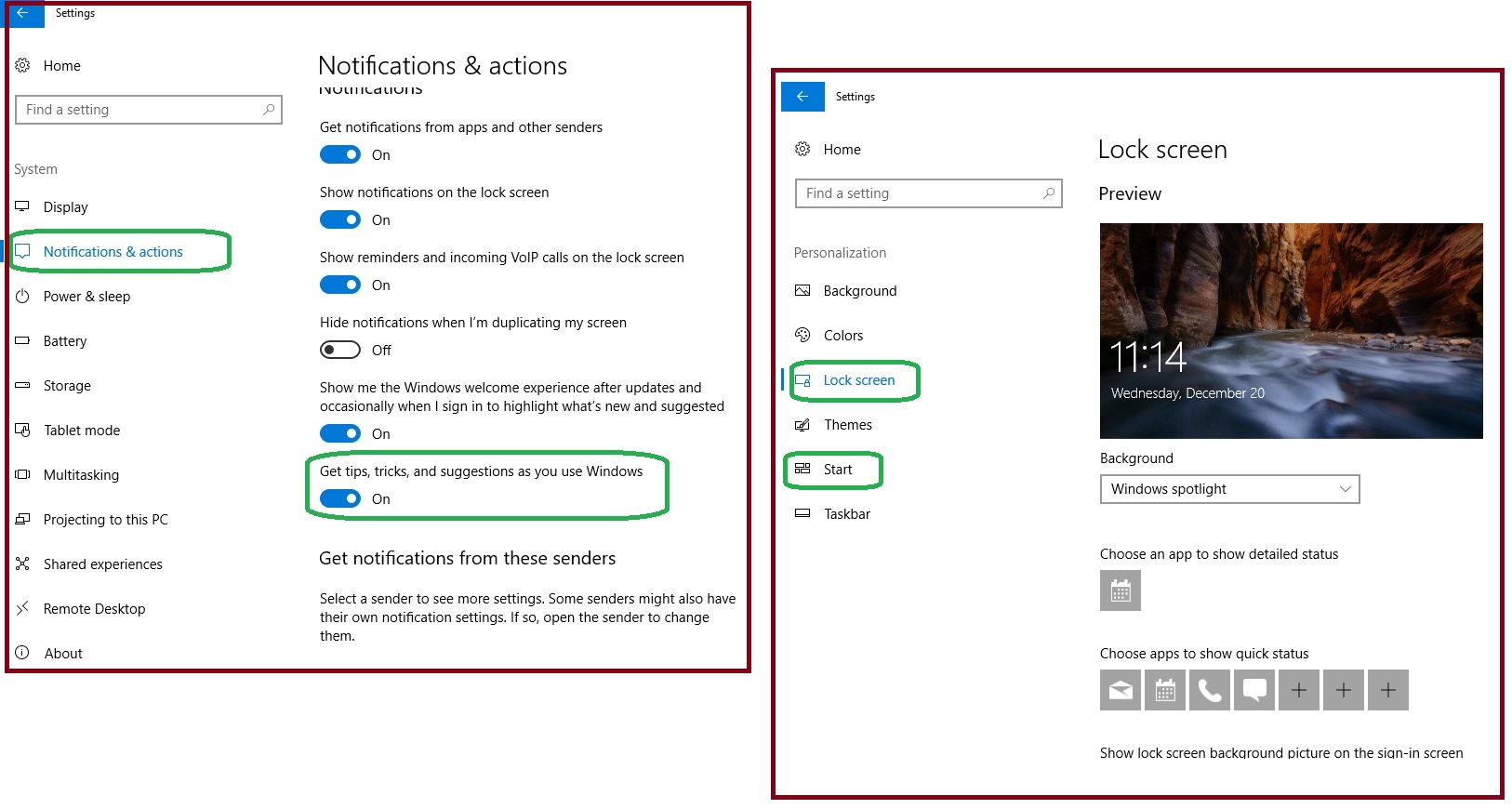
8. Secret Desktop:
Press Ctrl + Windows Key + D to create new desktops. We can have multiple desktops added to windows, for example if you are playing in one desktop and when someone whom you dont want to look it comes up instead of having them minimized (which they ll quickly find it) you can switch the desktops which doesnt even lists the app in the task bar..! Cool.. isn't it..!?
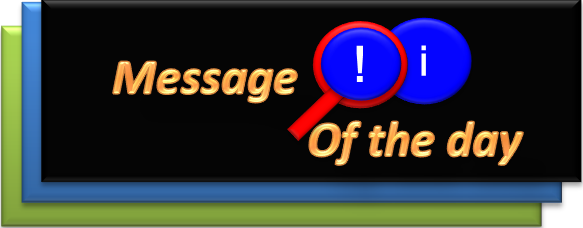
Message of the Day
Indru Oru thagaval (Message of the day) intends to share high quality and useful content to the community and thereby generate revenue from advertisers. Support us by subscribing to our youtube channel.
Popular Posts
Tags
Win 10 tips Windows 10 Tips and Tricks Block Ads in Windows Hidden features Device manager Windows secrets Administrative tools File properties Secret start menu Message of the day indru oru thagaval